Company Tools
By downloading and using Company Tools you agree to the following:
1) Only use Company Tools privately for you and your customers. You are agreeing to NOT make your custom build of SimTools publicly available online.
2) If a company includes any extra game plugins with their SimTools custom build, that company is required to purchase a download package at Xsimulator.net. The download package allows you to download extra game plugins that can be included in the custom build of SimTools.
Do you sell simulators or simulator kits with SimTools?
Building a custom installation for your simulators can help save a lot of time and money with support. You can create an installation where there will be nothing to teach the end user. All they will need to do is patch the games and play.
We have a tool called Company Tools that will allow you to customize a build of SimTools for your specific simulators. You can produce a version of SimTools enabling simple end user setup and use.
Company Tools can build an end user type of installation where Game Engine will be completely locked. It can also build a more traditional installation where the users can edit Game Engine settings themselves. The choice is up to you. Both types of installations can provide a setup where the end user only needs to patch a game to use their simulator.
You can easily configure a version of SimTools for each model of simulator that you produce or sell. The custom SimTools install will do a fresh install or update SimTools as needed.
Company Tools can customize a build of SimTools in the following ways:
- - Select the included game plugins
- - Select the included game profiles
- - Select the included axis assignment plugins
- - Select the included axis assignment presets
- - Select the included interface plugins
- - Select the included interface presets
- - Add the current axis assignments to installer
- - Add the current interface setting to installer
- - Add Game Engine locked screen to put SimTools in “End User” mode
- - Edit/change the Game Mangers splash screen
- - Update clients to the current version of SimTools.
- - Install the single click SimTools Launcher
- - Customize the installer to have a custom splash screen
- - Customize the installer to have a custom info screen, which is a splash screen with an "OK" button
- - Run any single “Driver.exe” application to install a driver
- - Run any “After Install.exe” application to correct COM port, etc...
- - Produce custom game plugins that will have the correct axis assignments settings included for your simulator
- - Produce custom game packs for your clients with multiple custom game plugins to be installed with a single zip file
Download Company Tools and the Manual above to get started.